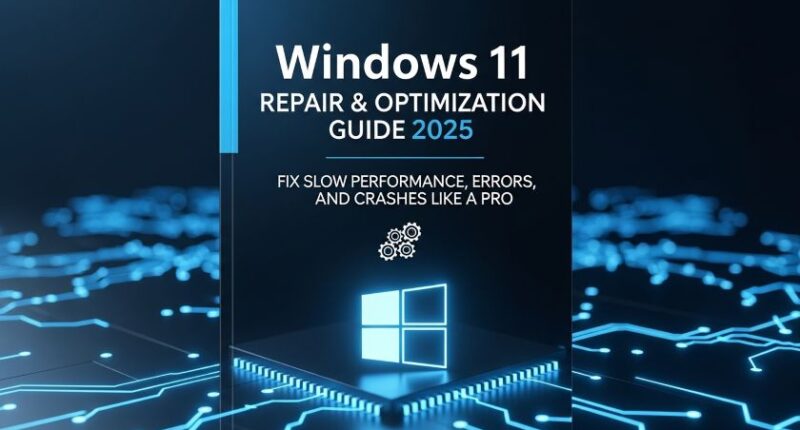Why Windows 11 Needs Regular Maintenance
Even the best laptops and desktops can slow down over time — startup lag, random crashes, or mysterious blue screens. In 2025, Windows 11 runs smoother than ever, but junk files, outdated drivers, and fragmented settings can still cause trouble.
This complete Windows 11 repair and optimization guide teaches you how to fix system errors, improve speed, and keep your PC running like new — no technician required.
1. Diagnose the Root Cause First
Before repairing anything, it’s essential to find out why Windows is misbehaving. Use these tools to identify the issue:
Windows Reliability Monitor
Press Win + R, type perfmon /rel, and press Enter.
You’ll see a timeline of system crashes, app errors, and warnings — a clear picture of what’s going wrong.
Event Viewer
Press Win + X → Event Viewer → expand Windows Logs → System.
Look for red “Error” icons; they can reveal faulty drivers or services causing slow boots or freezes.
Task Manager
Press Ctrl + Shift + Esc → Processes tab.
If one program is eating up CPU or memory, that’s your bottleneck.
2. Use Windows 11’s Built-In Repair Tools
System File Checker (SFC)
-
Open Command Prompt (Admin).
-
Type:
-
Wait for the scan to complete and repair corrupted system files automatically.
DISM Tool
If SFC doesn’t fix it:
This refreshes the Windows image from Microsoft’s servers — ideal for fixing major corruption.
Windows Troubleshooters
Go to Settings → System → Troubleshoot → Other troubleshooters and run built-in fixes for network, sound, and performance problems.
3. Fix Slow Startup and Boot Times
Windows 11 often starts slowly due to too many background apps.
Disable Startup Programs
-
Press Ctrl + Shift + Esc → Startup Apps tab.
-
Right-click unnecessary entries → Disable.
Turn Off Fast Startup
Sometimes “Fast Startup” causes driver conflicts:
-
Go to Control Panel → Power Options → Choose what the power buttons do.
-
Uncheck Turn on fast startup.
Delay Background Apps
Use Task Scheduler to delay non-critical programs for 30–60 seconds after boot.
4. Clean Up Disk and Temporary Files
Use Storage Sense
Go to Settings → System → Storage → Storage Sense and toggle it ON.
It automatically clears temp files, cache, and OneDrive sync junk.
Disk Cleanup (Legacy)
Type cleanmgr in Start → select drive C: → tick all boxes except “Downloads.”
Manually Clear Cache
Run Command Prompt and type:
This safely deletes all temporary files.
5. Fix High CPU or Memory Usage
Disable SysMain (Superfetch)
This service can cause high disk activity.
-
Press Win + R, type
services.msc. -
Find SysMain, right-click → Stop, then Disable.
Check for Malware
Run Windows Security → Full Scan or use Malwarebytes Free for deeper inspection.
Update Drivers
Outdated drivers cause instability. Use Windows Update → Optional Updates or Device Manager → Update driver.
6. Optimize Windows Services
Too many background services can slow your system.
Open Services Manager
Type services.msc and carefully disable these non-essential ones:
-
Fax
-
Remote Registry
-
Print Spooler (if no printer)
-
Bluetooth Support Service (if unused)
💡 Tip: Never disable Windows Update or Defender services — they’re critical.
7. Fix Blue Screen of Death (BSOD) Errors
Analyze Minidumps
-
Navigate to
C:\Windows\Minidump. -
Use a tool like BlueScreenView to analyze error codes.
-
Search the error message online (e.g.,
IRQL_NOT_LESS_OR_EQUAL) — it often points to faulty RAM or drivers.
Memory Diagnostic
Press Win + R, type mdsched.exe, and choose Restart now and check for problems.
If errors appear, consider replacing your RAM (see our previous guide on DDR5 upgrades).
8. SSD and Storage Fixes
Run TRIM Manually
Open Command Prompt (Admin) and type:
This optimizes SSD performance safely.
Check SSD Health
Download CrystalDiskInfo to monitor temperature and health status.
If you notice warnings like “Caution,” back up your data immediately and prepare for SSD replacement.
9. Repair Windows Boot Issues
Use Startup Repair
Boot from a Windows 11 installation USB → Repair your computer → Troubleshoot → Startup Repair.
Fix Boot Records Manually
If you prefer command line:
Rebuild Boot Configuration
Sometimes BCD corruption prevents startup. The above commands usually resolve it.
10. Reinstall Windows Without Losing Data
Option 1: Reset This PC
-
Go to Settings → System → Recovery → Reset this PC.
-
Choose Keep my files to reinstall Windows cleanly.
Option 2: Cloud Reinstall
Cloud download installs the latest build directly from Microsoft’s servers — perfect for fixing deep corruption.
11. Boost Performance After Repairs
Enable Hardware-Accelerated GPU Scheduling
Settings → System → Display → Graphics → Default settings → Enable.
This lets your GPU handle frame rendering for smoother performance.
Optimize Virtual Memory
Set a custom page file:
-
Control Panel → System → Advanced → Performance Settings → Virtual Memory.
-
Set size = 1.5x your RAM.
Example: For 16GB RAM → 24GB virtual memory.
Power Mode
Set Best Performance mode for desktops or high-end laptops.
12. Windows 11 Maintenance Schedule
| Task | Frequency | Tools |
|---|---|---|
| Windows Update | Weekly | Settings → Windows Update |
| Disk Cleanup | Monthly | Storage Sense |
| Driver Updates | Monthly | Device Manager |
| Full Virus Scan | Weekly | Windows Security |
| Backup | Weekly | File History / OneDrive |
| Defrag HDD / TRIM SSD | Monthly | Defrag tool |
13. Recommended Optimization Software (2025 Edition)
| Tool | Purpose | Price (USD) |
|---|---|---|
| CCleaner Pro | Advanced cleanup | $24.99/year |
| IOBit Driver Booster 11 | Auto driver updates | Free / $22.95 Pro |
| Macrium Reflect 8 | Full system backup | Free |
| CrystalDiskInfo | SSD health monitor | Free |
| HWMonitor | Temperature tracking | Free |
These are lightweight, reputable tools trusted by professionals — avoid sketchy “one-click” boosters that can break your system.
14. Bonus: Laptop Repair and Maintenance
If you’re using a laptop, overheating can cause slowdowns or throttling.
Clean Your Fans
Open the back panel carefully (check your brand’s service manual). Use compressed air to blow dust out of vents.
Reapply Thermal Paste
For gaming laptops like the ASUS ROG Strix G16 ($1,499) or MSI Katana 17 ($1,299), replacing factory thermal paste with Arctic MX-6 ($9) can reduce temperatures by 5–10°C.
Replace Battery if Worn Out
In Windows → Command Prompt → powercfg /batteryreport.
If “Full Charge Capacity” drops below 70%, consider a replacement.
15. Prevent Future Problems
-
Keep auto updates ON.
-
Avoid pirated software.
-
Use surge protection and backup drives.
-
Restart your PC weekly to clear memory leaks.
Taking 10 minutes a week to perform basic maintenance can save you hundreds in future repairs.
Conclusion: Keep Windows 11 Running Like New
A healthy Windows 11 installation doesn’t need constant reinstalling — just smart maintenance. With tools like SFC, DISM, and Storage Sense, you can fix performance drops, crashes, and boot issues yourself.
By keeping your drivers updated and system clean, your PC or laptop can stay fast for years — ready for gaming, editing, or productivity without frustration.