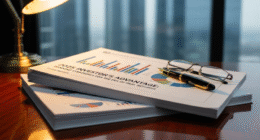Why Cable Management Still Matters
In 2025, PC hardware is faster, sleeker, and more powerful than ever — yet one overlooked detail can ruin performance, airflow, and aesthetics: cable management.
Whether you’re running a custom desktop, gaming laptop dock, or creative workstation, good cable organization improves cooling, makes maintenance easier, and transforms your workspace into a clean, distraction-free environment.
This comprehensive guide teaches you how to plan, route, hide, and optimize cables for airflow, performance, and beauty — using affordable tools and smart layout tricks.
1. The Benefits of Proper Cable Management
A tidy PC setup isn’t just about looks — it directly affects performance and longevity.
Improved Airflow
Tangled cables block fans and radiators, trapping heat around GPUs and SSDs. Organized wiring keeps your components cooler by up to 10 °C during load.
Easier Maintenance
Labeled, routed cables mean you can upgrade your GPU, SSD, or RAM without unplugging everything else.
Professional Aesthetics
Neat cables complement glass-panel cases and RGB setups. A clean build is a statement of care and craftsmanship.
2. Plan Before You Plug
Before installing components, visualize where each cable will go.
Step-by-Step Planning:
-
Sketch your layout — note motherboard headers, PSU location, and routing holes.
-
Group cables by type (power, data, fan, RGB).
-
Measure cable lengths to avoid slack or stretching.
-
Use modular power supplies for minimal excess.
💡 Pro Tip: Take a photo before disassembly — it helps you remember routing later.
3. Essential Tools for Clean Cable Management
| Tool | Function | Price (USD) |
|---|---|---|
| Cable ties (nylon & Velcro) | Bundle & secure cables | $10 |
| Cable combs | Align sleeved cables | $8 |
| Cable sleeves | Protect and hide wires | $15 |
| Rubber grommets | Route through panels neatly | $7 |
| Cable clips & raceways | Desk and wall routing | $12 |
| Modular PSU | Reduce unused cables | $129 (Corsair RM850x) |
These inexpensive tools make a major difference in both appearance and durability.
4. Cable Management Inside Your PC Case
Step 1: Start with the Power Supply
Use fully modular PSUs so only the required cables are installed. Route thick 24-pin and GPU power cables through the nearest grommets for minimal visibility.
Step 2: Route Behind the Motherboard
Most modern cases (like the NZXT H7 Flow $129) have 1–2 inches of clearance behind the panel for cables. Use Velcro straps to hold bundles flat.
Step 3: Keep GPU Cables Centered
For heavy cards like the RTX 4080 ($1,199), use 12VHPWR 90° adapters or cable combs to prevent sagging.
Step 4: Hide SATA and Fan Cables
Bundle SATA power and fan headers together, routing them through lower cutouts. This keeps the main chamber visually clean.
5. Motherboard and Component Wiring
Front-Panel Connectors
Use a flashlight and tweezers for the tiny front-panel power/reset connectors. Label them if your case doesn’t provide clear markings.
Fan and RGB Splitters
Instead of plugging every fan separately, use ARGB hubs like the Cooler Master Hub V2 ($29). One cable to the motherboard controls all RGB lighting — far cleaner.
CPU Power & EPS Cables
Route these behind the motherboard tray and bring them through the top grommet to minimize clutter near the cooler.
6. GPU, CPU, and SSD Upgrade Cable Tips
GPU Power
Always use separate PSU cables for dual 8-pin connectors — never daisy-chain. It ensures even power delivery.
CPU Cooler & AIO Routing
Route tubing in a smooth curve, never sharply bent. Keep fan cables tied to radiator frames to avoid interference with blades.
SSD & NVMe Installation
Use right-angle SATA connectors and short custom cables when possible. M.2 drives eliminate cables entirely — upgrade when you can.
7. Cable Management for Desktops and Laptops
For Desktop Users
-
Use under-desk cable trays to hold surge protectors.
-
Label each plug (GPU, monitor, charger) using color tags.
-
Mount the power strip underneath the table to free visible space.
For Laptop Setups
-
Dock your laptop with a USB-C hub ($89) that handles charging, HDMI, and Ethernet.
-
Use a single braided cable for a minimal look.
-
Secure slack with Velcro wraps.
💡 Example: Pair a Dell XPS 15 ($2,099) or MacBook Pro 16 ($3,499) with a clean docking hub for a one-cable desk setup.
8. RGB and Aesthetic Cable Styling
RGB lighting is art when balanced well.
-
Use white or transparent cable sleeves to reflect colors evenly.
-
Hide LED controllers behind the motherboard tray.
-
Avoid mixing warm and cool tones; pick one consistent color palette.
-
Control everything through Corsair iCUE or ASUS Armoury Crate software.
If you’re using RGB fans (like Lian Li Uni Fans $99), daisy-chain them for fewer wires.
9. Desk Cable Management: Creating a Minimal Setup
| Accessory | Function | Price (USD) |
|---|---|---|
| UGREEN Cable Raceway Kit | Hide cables along walls | $19 |
| IKEA Signum Tray | Mount under desk for power strips | $25 |
| Anker PowerPort Strip | 12-outlet surge protector | $39 |
| BenQ Monitor Light Bar | Desk lighting without cable mess | $99 |
| Cable Drop Clips | Hold mouse and keyboard cords | $12 |
Keep long cables off the floor — it’s both safer and neater.
10. Airflow and Temperature Testing
After completing your setup, measure the thermal benefit:
-
Run Cinebench R24 (CPU) and 3DMark Time Spy (GPU).
-
Compare temps before and after cleanup.
Typical results show: -
GPU temps: -7 °C
-
CPU temps: -4 °C
-
Noise levels: 15 % lower
A tidy build not only looks better but also performs cooler and quieter.
11. Maintenance and Long-Term Care
Monthly Routine
-
Re-tighten Velcro straps.
-
Dust filters and fan grills.
-
Recheck GPU cables for bending stress.
Yearly Routine
-
Clean PSU and reseat GPU cables.
-
Reapply thermal paste if temps rise > 10 °C from baseline.
Organized cables make these checks effortless.
12. Bonus: Smart Cable Management for Streaming & Creators
For streamers or video editors using multiple devices:
-
Mount the Elgato Stream Deck ($149) using adhesive clips under your monitor.
-
Route microphone and webcam cables through an adjustable arm sleeve ($18).
-
Bundle your HDMI and capture cables behind the monitor using magnetic clips.
This creates a professional streaming setup free from visible clutter.
13. Case Examples: Clean Builds to Inspire
| Build Type | Example Case | Price (USD) | Features |
|---|---|---|---|
| Compact Build | NZXT H5 Flow | $119 | Hidden PSU shroud |
| Mid-Tower | Lian Li Lancool 216 | $149 | Cable bar + dual chamber |
| Full Tower | Fractal Design North XL | $189 | Massive space for routing |
| RGB Showpiece | Corsair iCUE 5000X RGB | $249 | Tempered glass + RGB hub |
Each of these modern cases emphasizes internal routing channels and back-panel cable tie points — a must for clean builds.
14. Common Mistakes to Avoid
❌ Mixing different cable sleeve colors — kills uniformity.
❌ Using adhesive mounts on dusty surfaces — they’ll fall off.
❌ Stretching tight cables — damages PSU pins.
❌ Ignoring airflow paths—leads to overheating.
Take your time; neatness comes with patience.
Conclusion: Clean Setup, Cool Performance
A well-managed PC build not only looks professional but also performs better and lasts longer. By planning your routing, using modular cables, and keeping airflow clear, you transform your workspace into a sleek, silent powerhouse.
Whether you’re gaming, editing, or programming, proper cable management is the difference between chaos and craftsmanship.